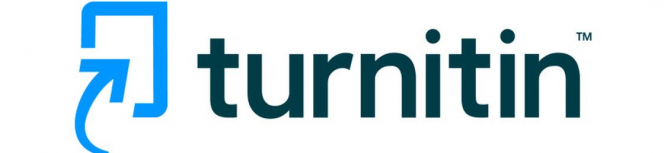
Turnitin is a system that can help with managing the online submission of assignments and coursework. It allows students and lecturers to check submitted pieces of writing for unclear referencing, citation issues, or potential instances of plagiarism. At Maynooth University Turnitin is accessed through Moodle, our virtual learning environment (VLE).
How does it work?
Turnitin matches submitted text against its own database of electronic materials and the internet and produces an Originality Report. This report highlights any matches it finds and gives an overall percentage of matched text found in the submitted paper. It also gives a breakdown of the percentage found and links to where each piece of matched text was found.
How can Turnitin help students?
If a lecturer has set the Turnitin upload activity to allow students to see the originality report, and to submit more than once, students can check that they are correctly referencing cited material that shows up in the matched text. The student can get an overview of how they are using their own academic voice in their paper and how they use the voice of experts in their field to back up their own work and revise and improve their work. For example, a high percentage in the originality report might suggest an over-reliance on the words and work of others and a student might decide to paraphrase text to rectify this. A low percentage in the originality report might indicate that there is not enough reference to the work of others to back up the student’s own work.
If a lecturer has not given the opportunity for a student to see the originality report or submit more than once, a student can use their Turnitin Self-Check Page in Moodle to check their own work. This is a Turnitin assignment set up specifically outside students’ own modules in Moodle so that they can check their work in Turnitin and improve it before submitting it to the module assignment set up by their lecturer. This page has more resources and guides for students relating to Turnitin. Note: lecturers cannot see papers submitted in the Turnitin Self-Check page.
For more information on Turnitin please check out the Turnitin Assignment section on the Moodle Help For Students page in Moodle.
How can Turnitin help staff?
Lecturers and other staff members can use Turnitin to check student papers for potential plagiarism. They can view the same originality report that students see and make judgements on any action required. They can also use the report to help them give feedback to students on their academic writing.
Note: The Turnitin software can only compare the submitted text for matched text found in its database and on the internet. Any judgement in relation to plagiarism is made by the lecturer/staff member themselves and should not be based solely on a similarity percentage.
The AI Writing Indicator provides lecturers and staff with a percentage indicating the probability of AI generated content in submitted work. Turnitin asserts that it can detect AI writing with up to 98% accuracy. We recommend that staff to exercise caution when using this feature, due to the risk of false positives. We discourage relying solely on the AI Writing Indicator to make decisions around potential cases of plagiarism/academic misconduct.
Note: For additional details about the Turnitin AI Writing Indicator, please refer to the following link: https://www.turnitin.com/products/features/ai-writing-detection/
Turnitin also has a facility called GradeMark which can be used to give feedback on students' assignments. If you would like to learn more about using GradeMark please email [email protected].
For more information on Turnitin please check out the Turnitin Guides section on the Moodle Help For Staff page in Moodle.
Turnitin Feedback Studio
Turnitin also has a facility called Turnitin Feedback Studio. This provides lecturers with one clear screen where they can check student submissions for originality, provide in-text feedback and grade submissions.
Turnitin Feedback Studio also allows lecturers to annotate student submissions with comments.
Turnitin Feedback Studio allows Lecturers to:
• Easily navigate between Student Submissions
• Check Student’s work for appropriate citations and submissions
• See matching content on a paper
• Type inline comments anywhere on a paper
• Convert comments to QuickMarks and save them to a library for reuse
• Drag and drop QuickMarks anywhere on a paper
• Provide voice (audio) comments to students
• Customise rubrics and grading forms for objective grading
• Assign a grade from the paper view (interface)
For more help on the Turnitin Feedback Studio, visit their help page
