MU IT Services offer you a number of different services for file storage and file sharing. You can use these services to save your files, keep a backup of your files and share files with other people.
Maynooth University IT Services
ToggleOneDrive vs. Teams - where should I store my files?
Save your files to OneDrive if:
- you don’t plan on sharing them at all or if you plan to share files individually and on a short term basis.
- you can’t identify a team site where your document belongs
Save your files to Teams if:
- you want to share ownership and permissions with a wider team group
- document is relevant to a new or existing team or ongoing project
OneDrive
OneDrive, as the name implies, is for ONEself; only you have access to any files stored in your OneDrive, unless you specifically share one or more files with one or more people. It is recommended that you share files from your OneDrive on a short-term basis only - it is not intended for a longer term share or collaboration.
Features:
- Access to 1TB or 1024GB of online cloud storage
- Available off campus using OneDrive app for iPhone or Android, or alterantively via portal.office.com
- Attach large files directly to emails
- Selectively sync files and folders to your local machine
- Collaborate on documents in real-time
- Restore files if you delete them by accident
- Access to version history, which allows you to restore an older version of a file
When to use OneDrive: If you don't plan on sharing the file at all or only with individuals on a short-term basis, or if you can’t find a shared space where they belong
Can anyone see my files? All files that you store in OneDrive are private, unless you specifically share them with one or more people
Further information: review the following guides from Microsoft on how to use OneDrive:
Teams
Microsoft Teams is a chat-based workspace and a digital hub for teamwork and collaboration. It brings people, conversations and content together in one space. Teams, as the name implies, is for a team of one or more people.
Features:
- Access to 2TB or 2048GB of online cloud storage
- Available off campus using Teams app for iPhone or Android, or alterantively via portal.office.com
- Organize teams of people
- Have real-time conversations - text, voice or video
- Collaborate on documents in real-time
- Restore files if you delete them by accident
- Plan projects and schedule tasks with the integrated Planner app
- Access to version history, which allows you to restore an older version of a file
- And much, much more
When to use Teams: If you want to share ownership and permissions with a wider team group, section or department
Who can see files within a Team? Only owners and members of a team can see all content within that team. Ensure to always create a Private team (see image below). If you create a public team, this will be public to all staff and students of MU and SPCM.
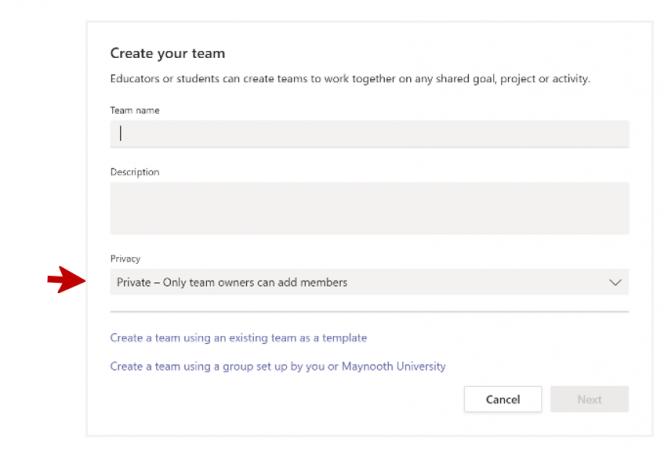
Further information:

