To prepare for migrating from Windows 7 to Windows 10 - Moving your data to OneDrive
If you do not already have OneDrive installed on your machine, please follow the steps below to install :-
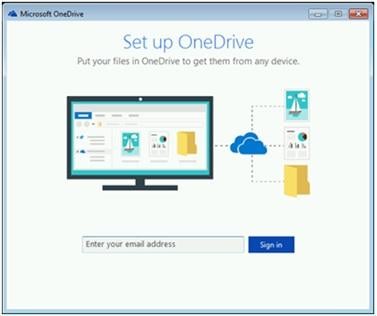
Having signed in, please click on “Next” until “Open OneDrive” is displayed.
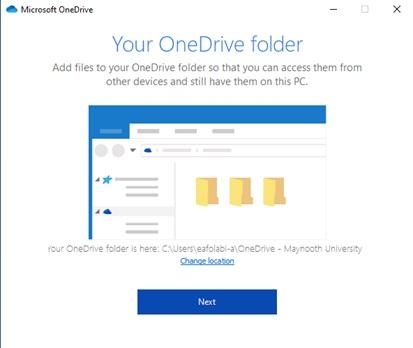
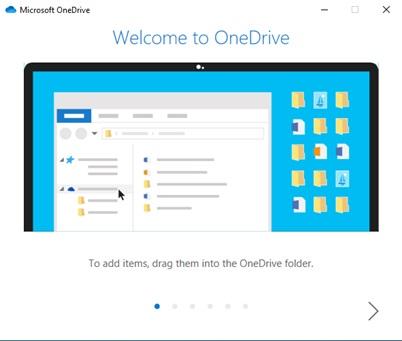
Please note that it may display 'Next' or an arrow pointing right, as in the above image.
Continue clicking until the following image is displayed.
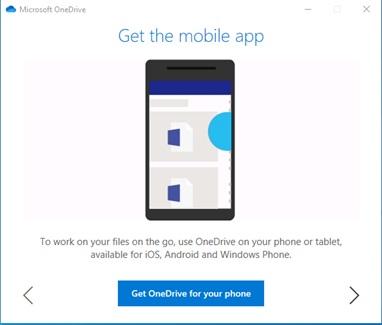
This allows you to set up OneDrive on your smartphone. Otherwise, click on 'Next'/right arrow to proceed.
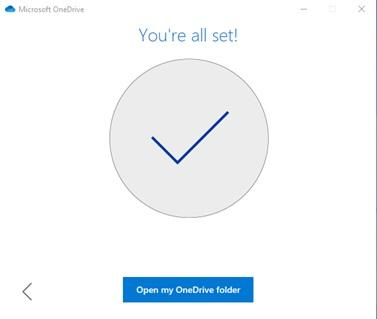
Clicking on "Open my OneDrive folder" should display Windows Explorer.
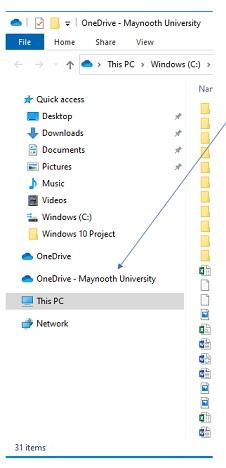
You may now open that folder as seen above, moving important files and folders into it. They will then automatically be synced to the cloud.
If you do not already have OneDrive installed on your machine, please follow the steps below to install :-
- Please click here to download OneDrive
- Go to your Downloads folder and double click on the OneDrive installer
- A window should open asking for your email address. Please use your offical Maynooth University email (@mu.ie) then click 'Sign in'
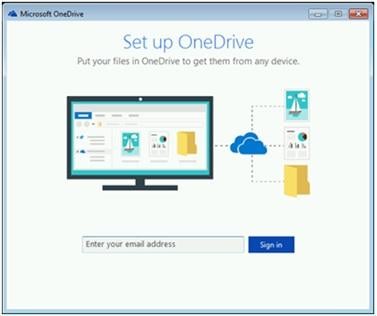
Having signed in, please click on “Next” until “Open OneDrive” is displayed.
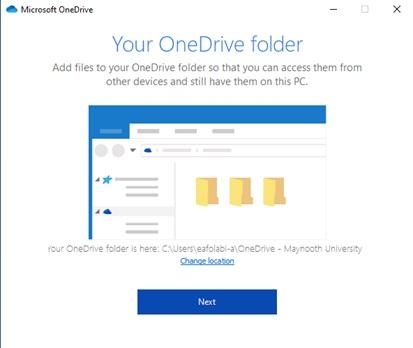
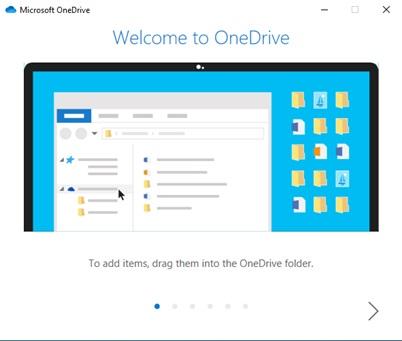
Please note that it may display 'Next' or an arrow pointing right, as in the above image.
Continue clicking until the following image is displayed.
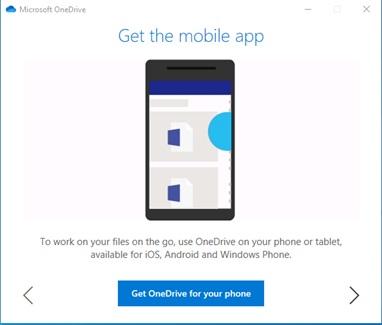
This allows you to set up OneDrive on your smartphone. Otherwise, click on 'Next'/right arrow to proceed.
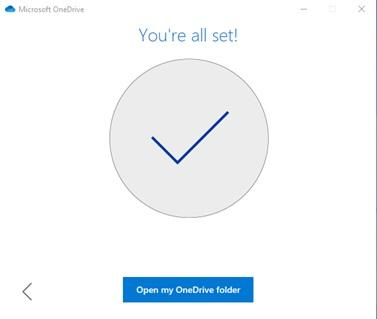
Clicking on "Open my OneDrive folder" should display Windows Explorer.
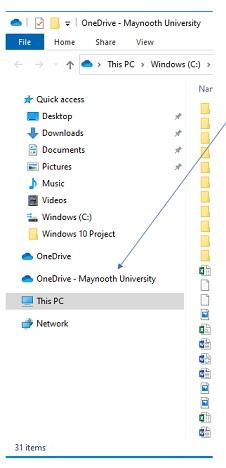
You may now open that folder as seen above, moving important files and folders into it. They will then automatically be synced to the cloud.
